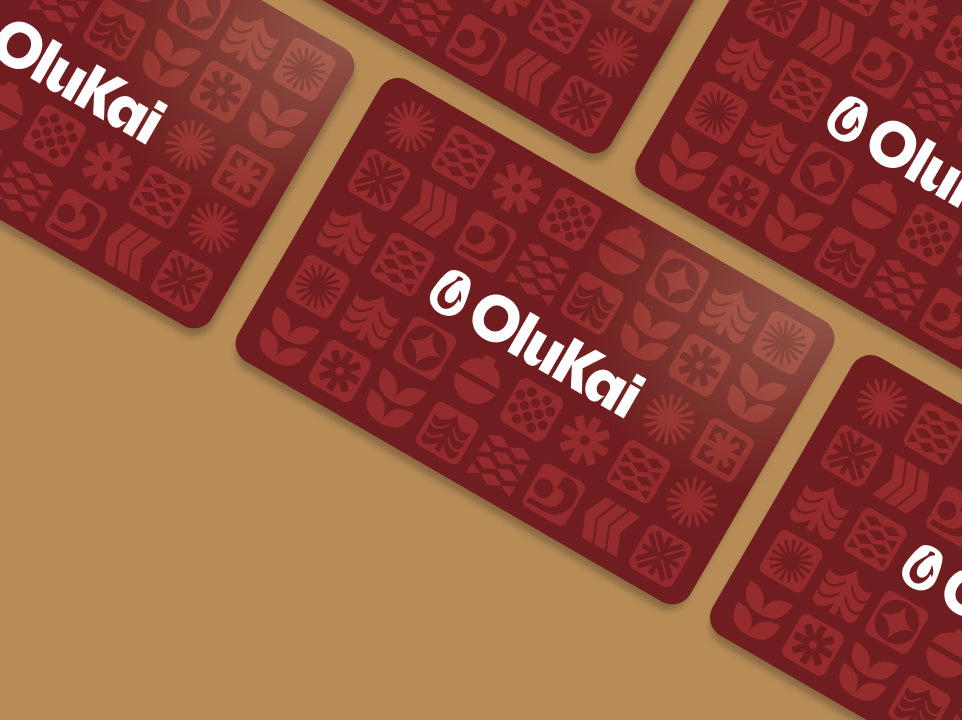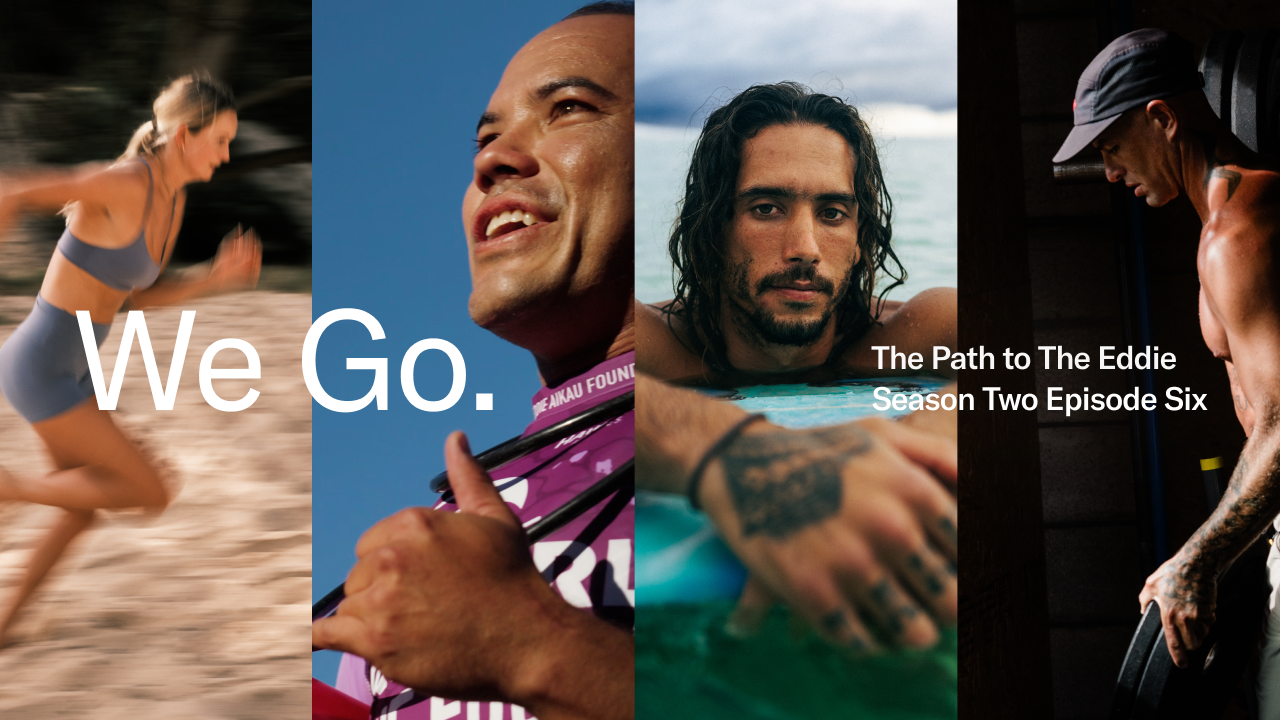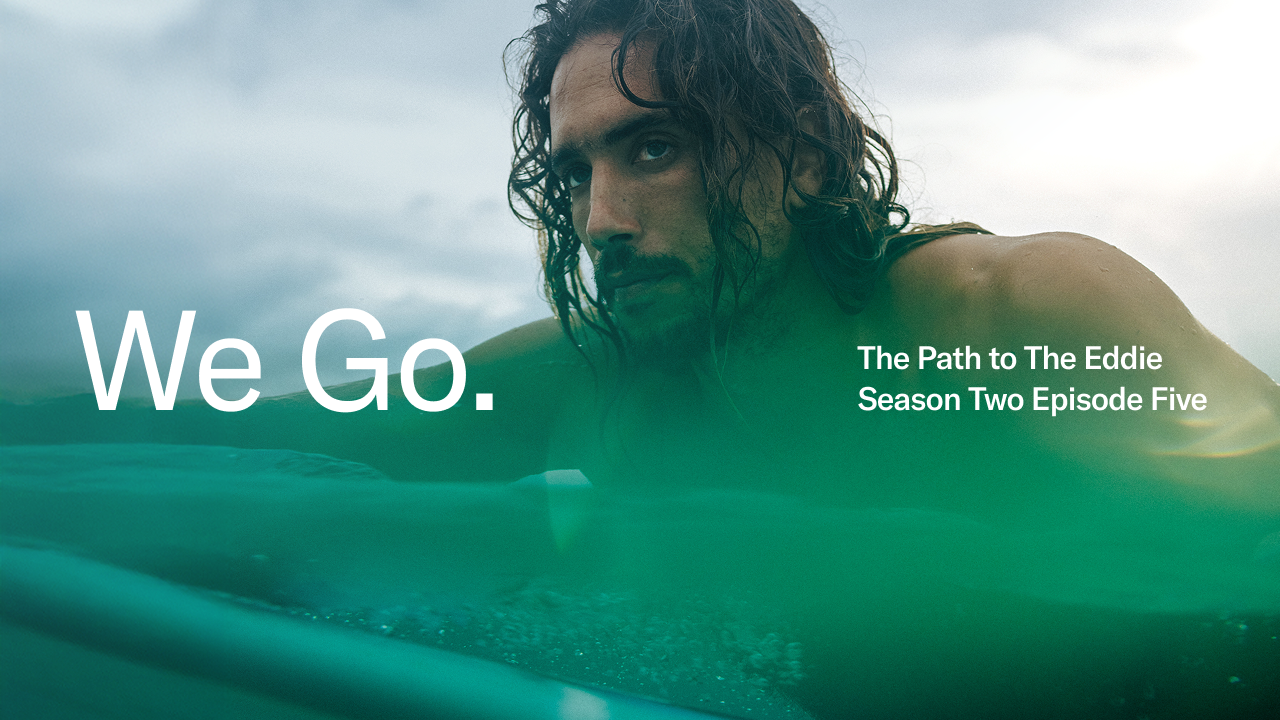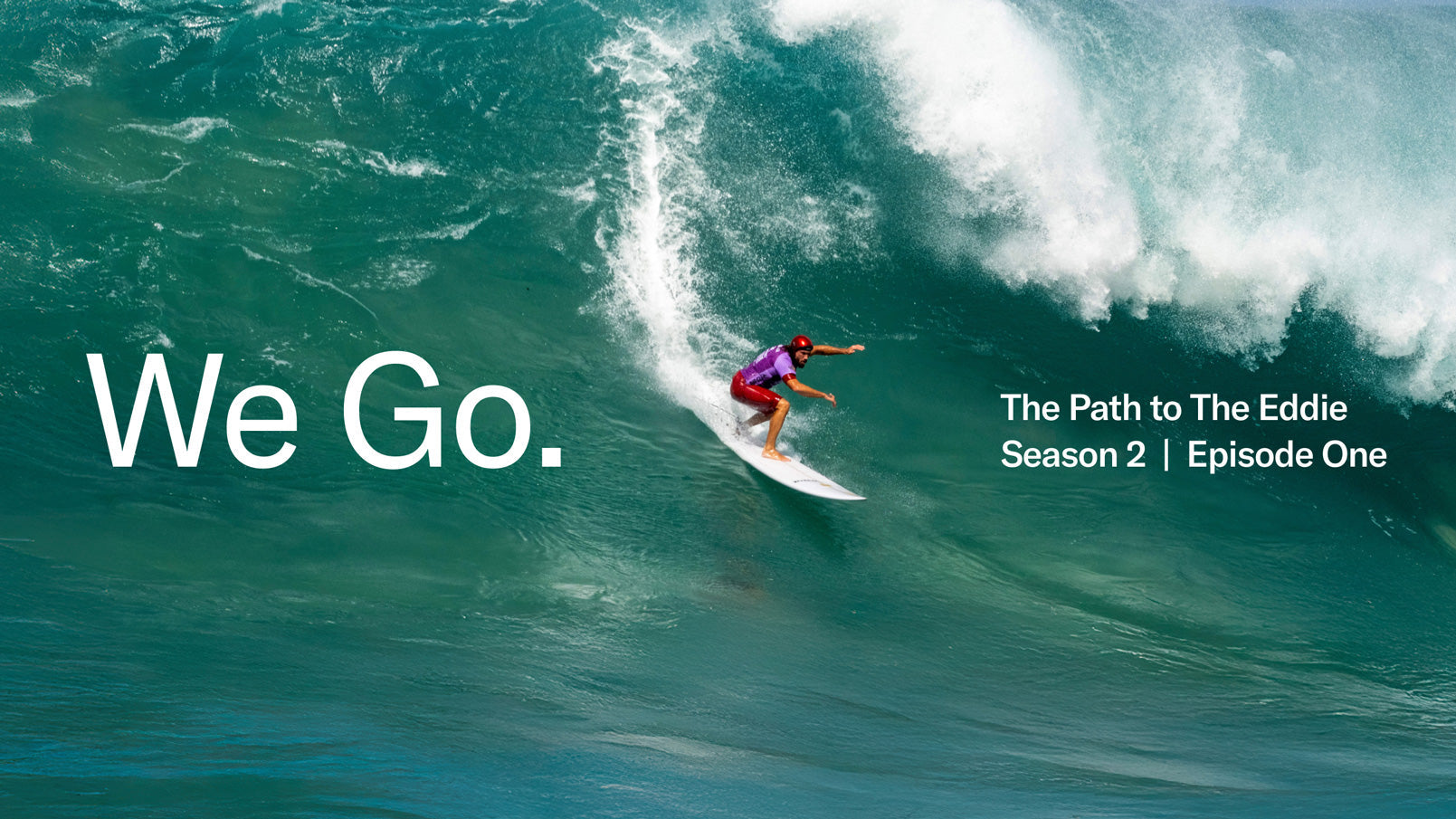Here’s the step-by-step guide to creating and managing your OluKai profile. Hint: It’s a breeze to do. We can’t wait to get to know you better!
Step 1: Create Your Account
If you are on your desktop computer, start by clicking the “Sign In” button at the top right-hand side of the OluKai website. if you are signing via mobile phone, click the menu button and scroll down to "Account Sign In". If you’re ahead of the game and already have an account, just enter your email address and password. If you don’t have an account yet, choose "Create Account" and fill in your information
Pro Tip: Don't remember the password? No worries, just reset it.
Step 2: Customize Your Profile
Okay, now that you’re in your account, it’s time to personalize. Hit the "Preferences" button in your profile.
This is where you can create a more customized shopping experience. Check off your interests and hobbies so we can send you curated content, tell us your shoe size for style restock alerts and easier shopping, and jot down your birthday so we can help you celebrate with aloha. We can’t wait to get to know you!
P.S. If you’re shopping for someone else too, go ahead and fill out a Secondary Profile. We’re happy to extend our ‘Ohana to your ‘ohana.
Step 3: Manage Your Preferences
Next order of business: choose how you want to hear from us (email or text… or both) and the types of communications you'd like to receive (newsletters, restock alerts, cart notifications, etc). Remember, you can change your preferences at any time—so there’s no need to stress. If you’re looking to unsubscribe from email or text communications, we’re sad to see you go, but there are a couple of ways to do that:
- Go to Preferences on your OluKai.com account, then click “Manage Subscription”
- Click the unsubscribe button at the bottom of any OluKai email or text STOP.
If you're unable to locate an OluKai email, we recommend creating an online account using the email you'd like to unsubscribe. You can then sign in and manage your email notifications.
Step 4: Keep Track of Your Orders
To save you time and energy during the shopping and checkout process, your OluKai account will automatically store all your past orders, shipping addresses, wishlists, and other key information. Speaking of wishlists… If you want to start one, just click ❤️ on any product page and it’ll go to the wishlist section of your profile.
That’s it. Your profile has officially been created and personalized. Mahalo!